How it Works
To create backups using Backup Center, it is recommended to follow steps in below order:
Destinations:
Schedules:
Backup Jobs:
Queues:
Restore:
Note: It is important to test backup jobs to ensure they are valid and backups can be restored successfully in case of data loss.
To create backups using Backup Center, it is recommended to follow steps in below order:
Destinations:
- Create destinations first before assigning them to backup jobs.
- Destinations are storage locations where backups are saved.
- It supports "Local" and "S3 Compatible" cloud storage destinations.
Schedules:
- Create schedules to specify when backup jobs should run.
- Schedules can be set to run backups hourly, daily, weekly, or monthly.
- Multiple schedules can be assigned to a single backup job, but each schedule must be of a different type (e.g. daily, weekly, monthly).
- For S3 destinations, users need to verify the destination after adding it. This can be done by clicking the icon under the "Verify" column on destinations list page.
Backup Jobs:
- Create backup jobs and assign destinations and schedules to them.
- Backup jobs run automatically according to the assigned schedule or can be run manually.
- If a backup job is currently processing, it cannot be edited or deleted until it finishes.
- If a user deletes a backup job, any related backups become orphaned and cannot be used for restore.
- It is recommended to avoid deleting backup jobs to maintain the integrity of the backup data.
Queues:
- Each backup and restore job will be added to a queue and run in the order in which it was added.
- The queue displays the running status and logs of each backup job.
- Users can cancel running jobs from the queue.
Restore:
- Use the restore area to restore backups from a selected destination.
- Users can choose which accounts, databases or folders to restore and where to restore them.
- Restore jobs will be added to the queue immediately.
Note: It is important to test backup jobs to ensure they are valid and backups can be restored successfully in case of data loss.